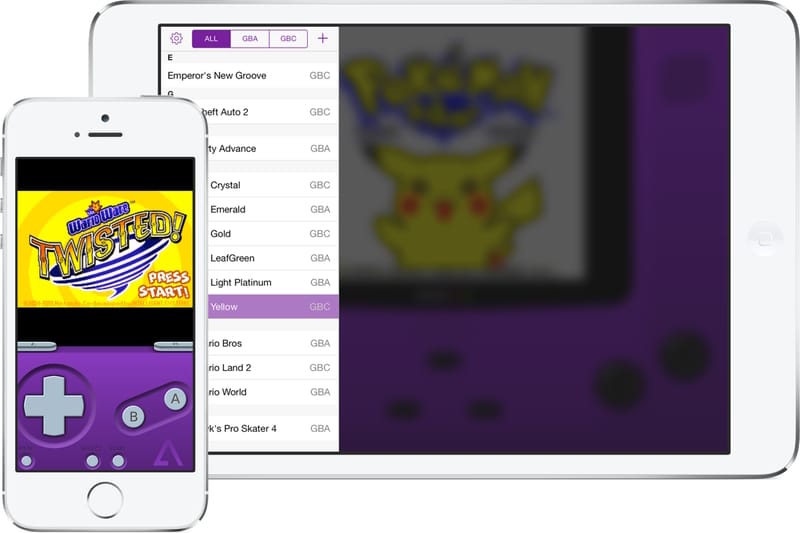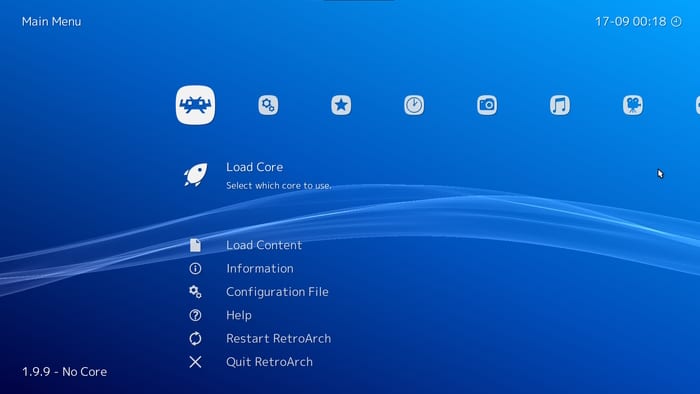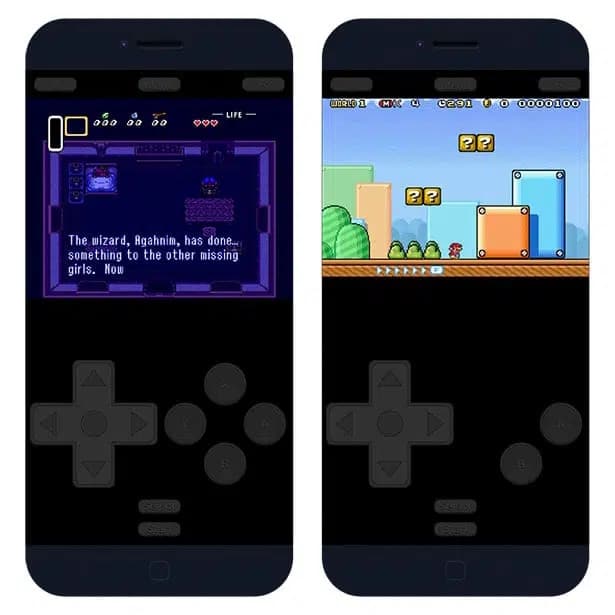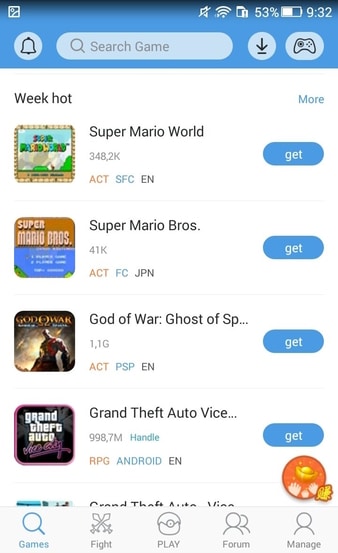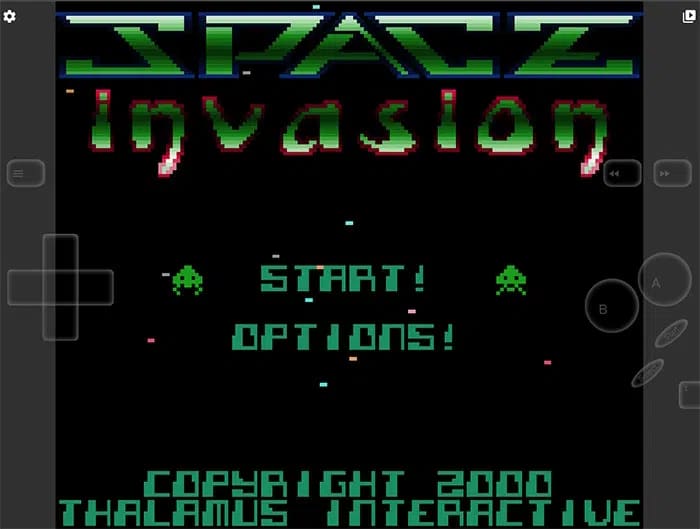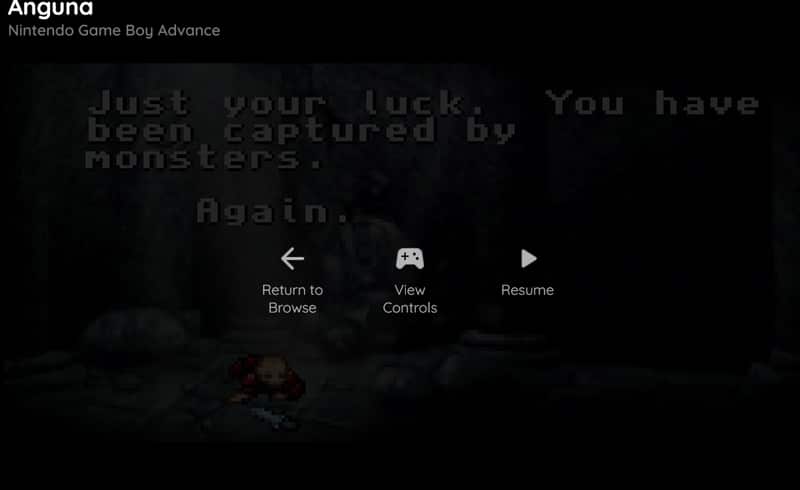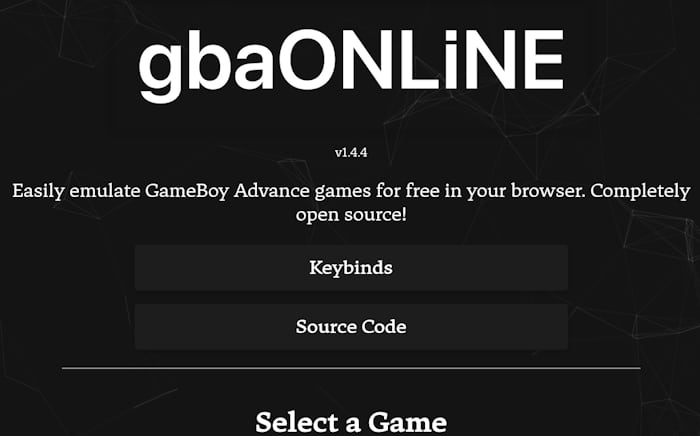Best GBA Emulators for iOS
1. Delta Emulator
In fact, all of the emulators we will discussing can be used without jailbreaking your phone, making it easier and safer to enjoy classic Game Boy games on your iPhone. So whether you’re a die-hard fan of classic games or just looking to relive some old memories, these emulators are definitely worth exploring. Delta Emulator is a good GBA emulator for iOS devices. You can install it via Windows, Mac or use an .ipa file to directly install on the iPhone. Upload your ipa file(which you can get from the guide) to Diawi, or a similar service. Then open the link in your iPhone’s Safari browser to install it like regular app. After that you will have to tag it as trusted from the Profile and Management in the settings. The Delta emulator is a much more reliable Game Boy advance emulator than its competitors. You can install it through paid signing services that do not get revoked easily otherwise they may need to be reinstalled in 3 months Jailbreaked iOS devices can install it without getting revoked for a longer time for free using different tricks. Features
Controller Support: Plug-in PS4, PS5, Xbox One S, Xbox Series X, and MFi game along with other Bluetooth based controllers. You have the option to map certain buttons to perform special actions like Quick Save, Quick Load, and Fast Forward. This means that you can save your progress quickly and easily, reload a saved game at any point, and speed up the game when you need to get through a slower part. Customizing the buttons for these functions can make your gaming experience smoother and more efficient. Multiple Cheat Codes Catridges Support : You can use five different cheat code engines here -Game Genie, Game Shark(GBA and GBC), Action Replay, and Code Breaker. Multiple Consoles support: Game Boy, Game Boy Color, Game Boy Advance, Super Nintendo Entertainment System (SNES), Nintendo 64, Nintendo DS are supported on iPhone. Sync Games Across Devices: You can easily keep all your gaming data up to date across all your devices with this emulator. It lets you sync your games, saved games, cheat codes, controller skins, and controller mappings between your devices. On top of that, you can even view the version histories of all the synced items and, if needed, restore them to earlier versions. The emulator supports both Google Drive and Dropbox, so you can choose the cloud storage service that works best for you.
2. Gba4ios
GBA4iOS is an GBA emulator designed to run Game Boy Advance games on iOS devices. You can install it without requiring a jailbreak. It works well with iPhones running iOS 6 or above, so you can rest assured of using on legacy devices. You will need to use the third-party appstore to install this GBA emulator on iPhone using the ipa file sideload method. One of the best thing about this Game Boy emulator is that it supports classic GBA4iOS save states. This means that those GBA backups gathering dust have found their day back. Resume where you have left off while playing on the older Game Boy emulator. Features
Backward Compatibility: Game Boy Color is also supported, thus technically supporting all the GBA consoles. You can virtually play all the GBA, GBC and the original GB games on this emulator. Classic GBA4iOS Save States: You can use the old save states from the classic GBAiOS emulator on the updated versions. Load them and they are ready to use in the game. Customize Your Experience: You don’t have to settle for the same old themes when playing your Game Boy games. Try some really amazing controller skins that were made specifically for the emulator. Thats not all; you don’t have to stick with the themes that come with the app because you can actually import any skin you like from outside the app. That means you can match your controller to the specific game you are playing and make it even more fun. Dropbox Sync: Keep all your game data save in the cloud with the Dropbox sync support. Dont loose your settings; save states and customization data. In-built Cheats: It comes loaded with cheats that can help you tackle those almost-impossible levels with ease. Plus, it supports five different cheat code formats, so you’re sure to find the ones that work best for you. And don’t worry about the technical side of things – the emulator handles cheat-codes automatically, so you can focus on gaming.
3. RetroArch
You have heard this name a lot of times when its comes to console emulators. RetroArch is probably the best GBA emulator when it comes to ease of installation. It runs on cores, which are software programs that are used with the RetroArch emulator to emulate different types of gaming consoles and platforms. It relies on the mGBA core to run GBA games on iOS devices. You can refer to the official guide to install RetroArch via the IPA file. Features
Automatic Controller Configuration: It supports a bunch of different controllers(iOS 13 or later), so you can use whatever the gamepads you prefer. When you plug in your controller, RetroArch will automatically set it up for you, just like a regular console would. But if you prefer, you can also customize the key and button mappings to suit your preferences. Near Zero-Input Lag: Input lag is the delay between when you do something with your controller (like pressing a button) and when the action actually happens on the screen. It’s like a small delay between your actions and the game’s response. This can be a problem because it can make it harder to play fast-paced games.With backend features like Frame Delay, Synchronization Fences, etc., input-lag has can be knocked out of the park. Play your music while gaming: Turn up your fire playlist while gaming and listen to your favorite songs. Get through the boring parts of game while singing along the tunes. You can mute the game sounds to get an immersive listening experience. Use Shortcuts for functions: Map all your important shortcuts to different keys on the keyboard and you won’t have to use the touchscreen. You can leave it as a display for console and get the classic gaming experience.
4. Provenance
Provenance supports over 2 dozen consoles apart from Game Boy Advance. It is like a frontend for GBA emulators, just like RetroArch with cores, under which other emulators work to make the console games work on your device. The emulator starts with support for Sega Genesis before expanding to include GBA. You can install it on devices running iOS 10.1 or later through the IPA file by following the instructions. Features
Easy to Import ROMS: Fire up the in-built server and you can import the ROMS through it in no time. You can also import it by downloading it from the cloud to the mobile browser.In addition, you can transfer game dumps by copying them from other mobile apps or via AirDrop. Furthermore, the traditional method of transferring games from a desktop computer is also supported. ROM Customization: Begin by importing the ROM, and the system will automatically match the game title, cover art, description, and genre. If the auto-matching isn’t satisfactory, you can manually customize the information and media by importing external files. Multiple Game Saves: You have the option of two kinds of saves – Battery Saves and Save States. The first one is created by the game and the format is determined by the game itself. And the Save States are created by the emulator which freezes the moment in the game where the player is currently in.You can import saves created by the game across emulators while the same is not possible with save states, which might require conversion. Local Multiplayer: Engage in competition with your friends using local multiplayer mode, with no need to connect to a server. You can enjoy the game without worrying about network connectivity issues or lags. Whether you want to play a racing game, a fighting game, or any other game that supports local multiplayer, you can easily connect with your friends and have a blast. Additionally, ramp up the excitement by connecting external controllers.
5. Happy Chick
Happy Chick is another GBA emulator for iOS which does as advertised. It supports more than 18 consoles along with Game Boy Advance. You can run it on multiple platforms and enjoy multiplayer with friends who don’t use iPhones or iPad. You can install it with a single tap, unlike other Game Boy Advance emulators.
Wireless Gamepads: A lot of different wireless gamepads that are compatible with Happy Chicks, so you have a lot of options to choose from. Once you have your gamepad, you can simply plug it into your device and start playing your favorite games right away. Multiplayer on LAN: You can actually play games with your friends on the same local area network without even needing Wi-Fi. Basically, create a network hotspot using Bluetooth and connect to other players who are nearby. This means you can all play together in the same game, even if you’re not connected to the internet. Works on Non-Jailbreak and Jailbreak devices: You don’t necessarily have to jailbreak your iPhone just to use an iOS emulator for playing GBA games. However, if you have jailbreak device then there is a version of that as well. Comprehensive Cloud Support: This iPhone Game Boy Advance emulator offers dedicated support for the cloud, allowing you to backup their games, synchronize across multiple devices. Google Drive, Dropbox are supported here.
6. Atlantis (browser-based)
Not everyone has the time and energy to install a GBA emulator on iOS. Atlantis is a browser-based emulator for iOS to play Game Boy Advance games. Play Game Boy games directly in your browser using a JavaScript-based online emulator. And the best part is, it even supports the all the modern browser along with Safari, so you can play your favorite games on your on iPhone. The user interface is really simple and easy to use, so you won’t have to spend a lot of time fiddling around with settings or controls. It offers a bunch of games to get started and then you can also import your GBA ROM to play the games.
7. WebRCade (browser-based)
WebRcade is another Game Boy Advance emulator for iOS that works in the browser. It works on all versions running the modern Safari web browser. You can use it to play games on iPhone and iPad without installing anything on the device. It utilizes the trio of JavaScript, WebAssembly, and HTML5 for the game interface. You get to play over two dozen different Game Boy Advance to play. There is no option to upload your own ROM, owing to copyright problems. This web-based GBA emulator on iOS lets you play games using USB or Bluetooth controllers that are compatible with your iPhone or iPad. No special pairing or configuration is needed to use them in the game.
8. GBA Online
GBA online is another emulator, which is a web-based platform that lets you play Game Boy Advance games directly in your web browser. They recreate the GBA’s hardware and firmware, allowing you to enjoy your favorite GBA games without needing an actual console or additional software. You get a list of 50-plus games to play from without loading files or requiring any technical knowledge. The list is getting bigger every month as more games are being added to it. Along with the pre-loaded games, you can also import your own games and their BIOS. When you click on a game, it loads in your browser, so wait for a moment before you play can it. They also let you import save state files.
Can iPhone run GBA emulators?
iPhone can run GBA emulators without any problem. The most straight forward way is through an alternative app store which installs them without any hiccup. Another way is by installing it through the IPA file which relies on the sideloading method. It is easier for some Game Boy Advance emulators while it has a learning curve on others. Some emulators for GBA on iOS require jailbreak for running without any risk of getting revoked. It essentially means that the emulator stops working.
Do I need to jailbreak the iPhone to play GBA games?
Most GBA emulators for iOS have two versions, one is for non-jailbreak while the other is for jailbreak devices. Non-jailbreak devices have certain limitations and you may need to subscribe to alternative app stores to use them for a longer period. On the other hand, jailbreak devices has more control over what you can do with the GBA emulator. And you don’t have to pay for the enterprise certificates on the alternative app store using few tricks.
Which is the best site to download ROMS for free?
Aside from the legal concerns, there is also a risk of downloading viruses or malware when downloading ROMs from unofficial sources. These harmful programs can often go undetected while you’re extracting the files, and can cause serious damage to your device. So, to avoid any potential legal or technical issues, it is best to stick to legal and authorized sources when downloading games. This ensures that you are supporting game developers and publishers while also keeping your device safe from harm.
Top Best-Selling GBA Games
So there are the best GBA emulators for iOS to play Game Boy Advance games on iPhones and iPad. The list will get longer as more emulators become available. If you find it difficult to install the GBA emulator on iOS then you can get started with the browser-based options.