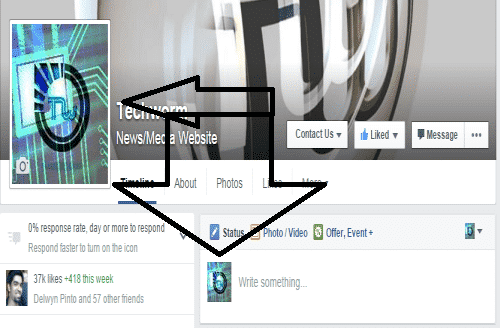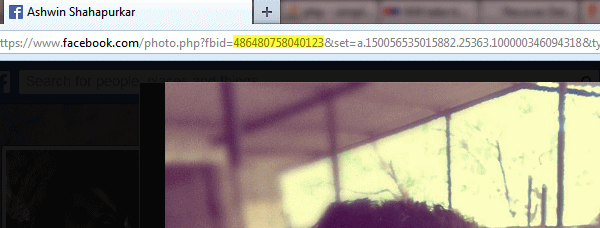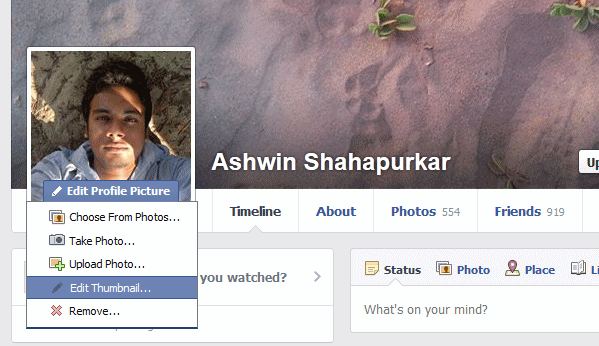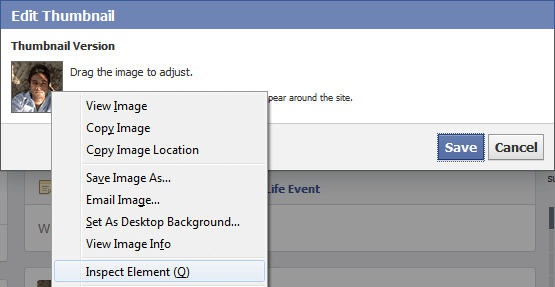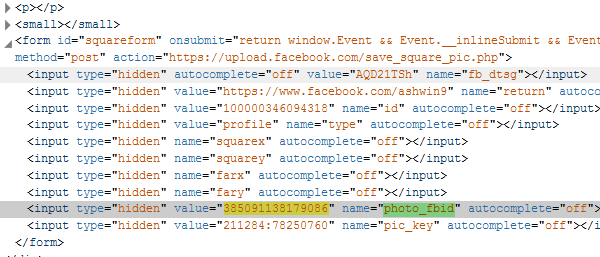This is how to use two separate display profile pictures in FacebookRemember this hack works only for profile pictures. Make sure you have at least 2 or more pictures in your “profile pictures” album.Steps to enable different pictures for thumbnail and display picture
This Facebook hack basically allows you to change display picture in your Facebook profile while keeping the post thumbnail or the original one as it is. Once you have enabled this hack you will have a different pic for your thumbnail and a different pic for display.
Remember this hack works only for profile pictures. Make sure you have at least 2 or more pictures in your “profile pictures” album.
Steps to enable different pictures for thumbnail and display picture
Step 1. Go to your “profile pictures” album and open any picture that you want to set as a display picture. Now copy the highlighted code from the URL as shown in the below picture. (code held by attribute fbid)
Step 2. Now go to your main profile and hover over the display picture. Click Edit profile Picture » Edit Thumbnail. See below:
Step 3. After clicking Edit Thumbnail you will get a pop-up as shown below. Now keep your mouse cursor on the thumbnail picture and right click. In the menu, Click Inspect element.
Step 4. Once you click Inspect element option, you will see a lot of HTML code displayed in the lower part of your browser. Now scroll down a bit or search using Find feature the below mentioned tag. Chrome users find:
Firefox Users find: Step 5. Click that small left arrow beside form tag, which opens all the code under it and now search for the attribute photo_fbid as shown in the in the below Screenshot:
Step 6. Double tap or click the (yellow) highlighted code as shown above and replace it with the code that you copied in the first step. (ctrl+v to paste). Once you replace, Hit Enter and click save button in the Edit thumbnail popup window. That’s it! Thanks to Ashwin’s hack, you will now see two different profile pictures simultaneously in your Facebook profile.