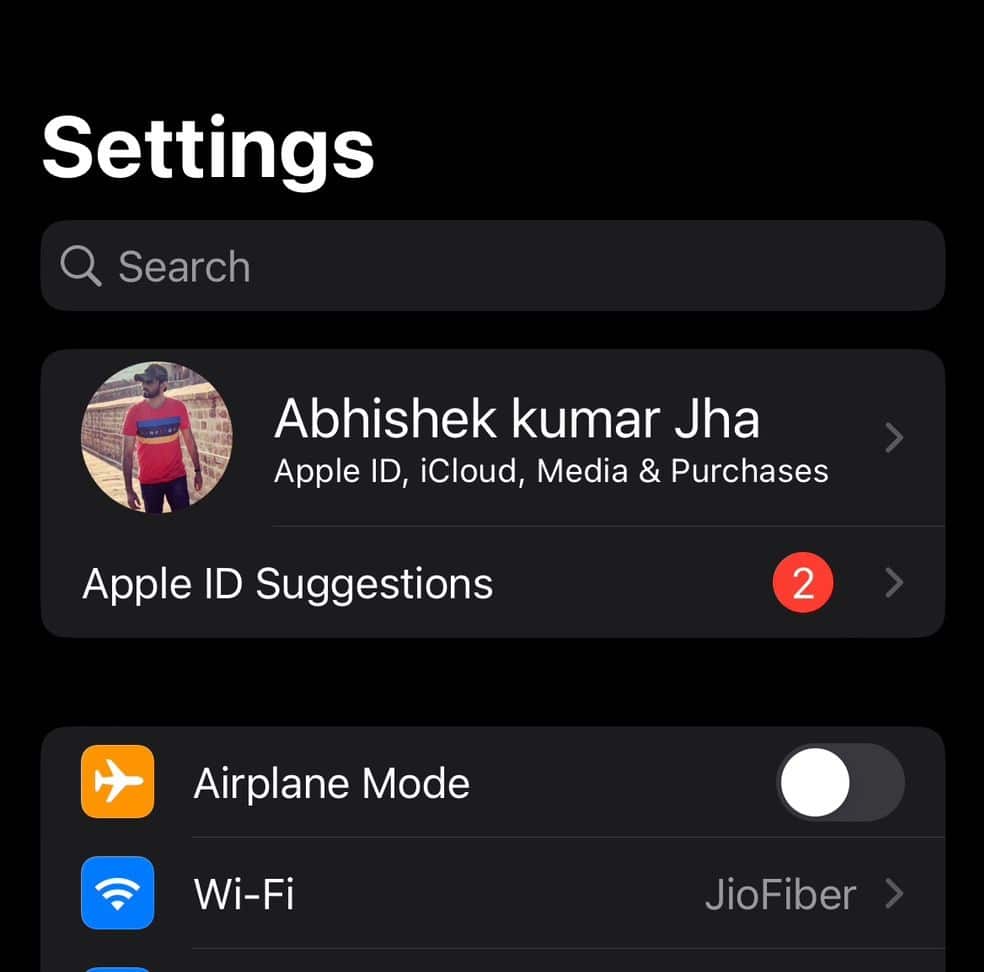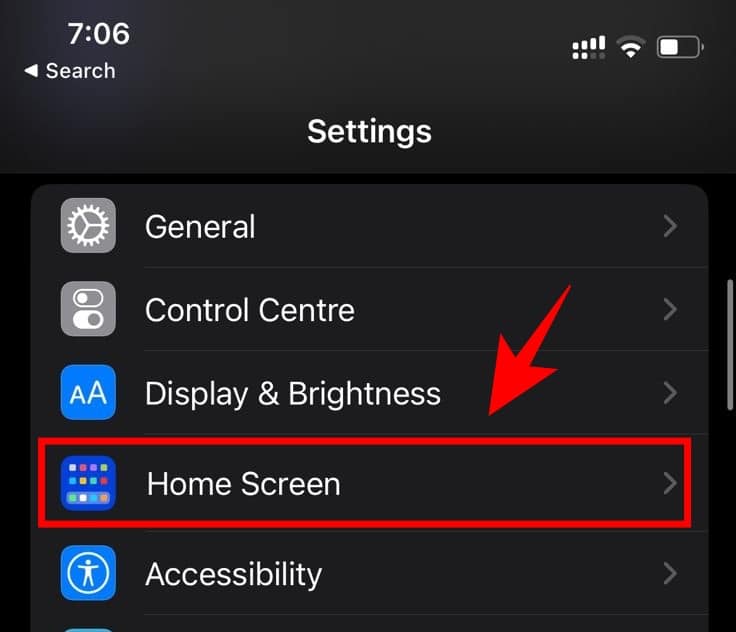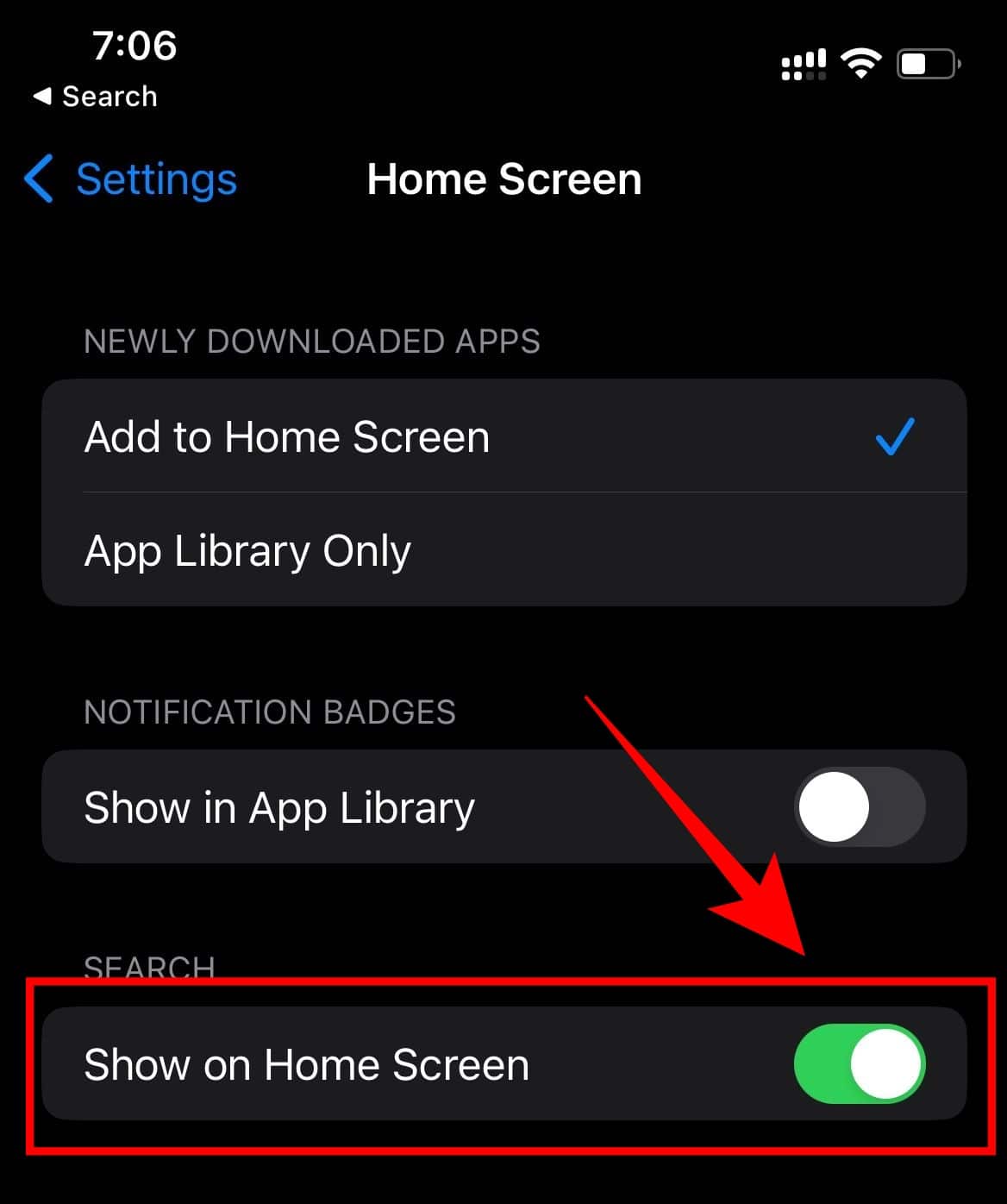This time around Apple has added a new search button at the bottom of the home screen of iPhones in iOS 16. Using this button you can trigger Spotlight Search and it sits right above the dock. However, if you are one of the iPhone users who is used to swiping the home screen downwards to open search option and don’t like this new search button and instead prefer the Home Screen dots then you can simply remove the search button. So here’s how to remove the home screen search button in iOS 16.
Remove Home Screen Search Button in iOS 16
To completely remove the Home Screen Search Button above the dock in iPhone follow these simple steps.
Remove Home Screen Search Button in iOS 16How To Search Without The Home Screen Search Button?
STEP 1: Open the iPhone Settings app
STEP 2: Scroll down a bit until you locate Home Screen. Once located tap on Home Screen
STEP 3: Under the “Search” section, toggle off the switch that says Show on Home Screen.
If you followed these steps carefully then the search button might have gone away from your home screen. It will now be replaced by the Home Screen dots if you have multiple home screens before the app library. If you want to enable the Home screen search button again, follow the same method and toggle on Show On Home Screen. BONUS VIDEO
How To Search Without The Home Screen Search Button?
With iOS 16 Apple has removed the big search bar on the left side of the home screen and it has been replaced with a small search button on the home screen. This search button can be used to search almost anything on your iPhone, including files, apps, messages, mail, contacts, and much more. Now after removing the home screen search button you can just swipe down on the Home Screen or the Lock Screen to bring up Spotlight Search. The search button might have been added for the new iPhone users as experienced are already aware of the search gesture. CONCLUSION So this was a simple and easy-to-follow guide on How To Disable The Home Screen Search Button In iOS 16.